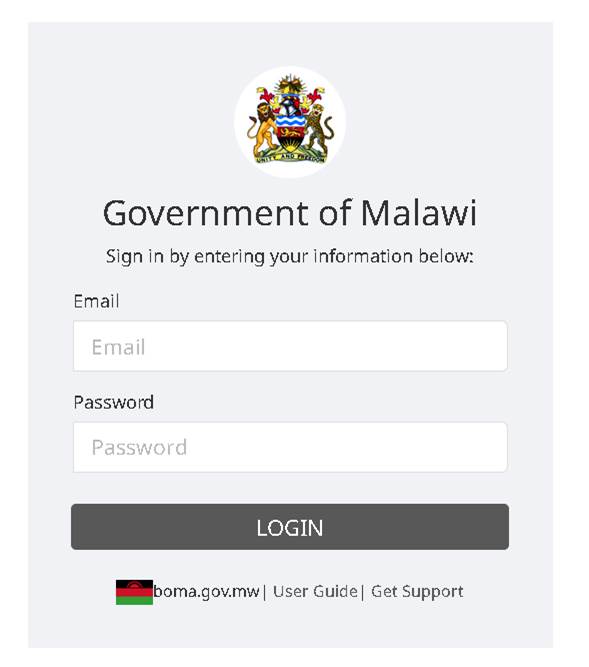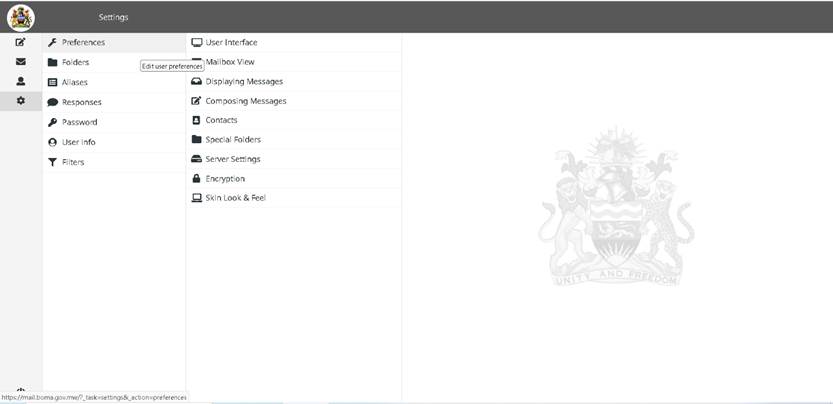WEBMAIL
STARTER PACK
Compiled
by TabTech Consultants
support@tabtechmw.com
Logging In
Go to https://mail.boma.gov.mw
to access the log in panel.
When you login for the first time, you
will be asked to change your password.
New Password:
Confirm New Password:
Enter your password and remember that a strong password helps you to secure
your Webmail account.
Create a strong password
To ensure your
account's security, make certain to create a strong password:
•
Use a different password for each of your
important accounts (for example, your email accounts).
•
Use
a combination of letters, numbers, and symbols in your password.
Click Mail.
After login, this page will open. This
is your main email window.
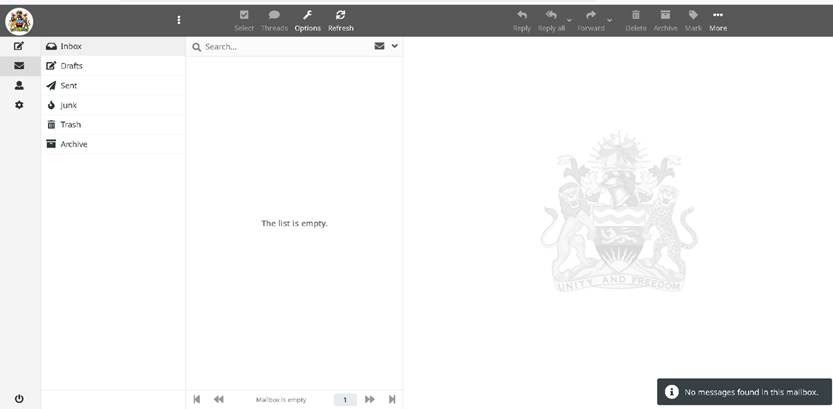
Like most email clients, Boma Web Mail
opens your inbox by default. Email folders are in the left pane, followed by a
list with emails and a pane to the far right displays individual emails.
If you prefer you can change your
email settings this can be done via Settings
The most common settings are User Interface, Skin Look
and feel or when you need to change the password of your email account.
EMAILING WITH BOMA
WEBMAIL
The following section refers to this graphic.
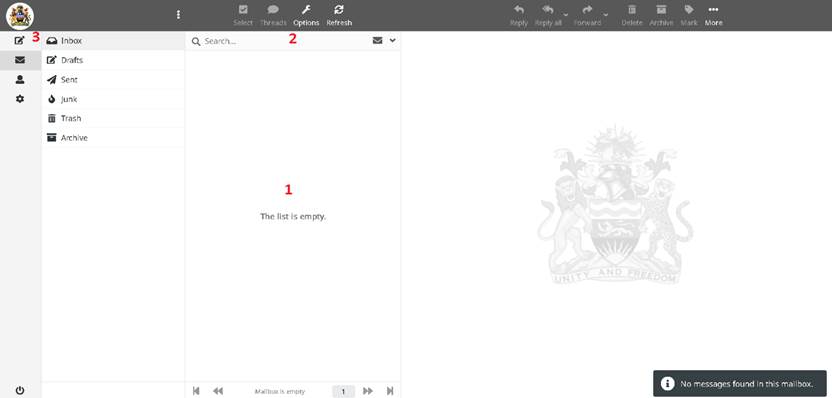
1.
Sorting emails
To sort emails, you need to click on Options and then select how you want to sort your emails – by
sorting column, sorting order, and list or “thread” mode.
Click
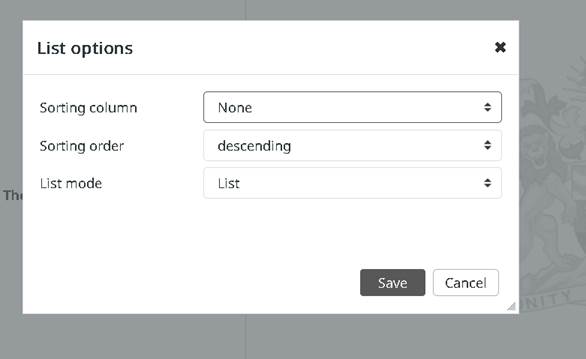
To
search emails, simply enter your
search term in the search box. Click on the search icon to choose additional criteria. The icon toggles
open/closed access to additional search
choices/options.
3.
Composing &
Sending emails
You can write a new email by clicking
on the Compose button. Most of the icons are self-explanatory.
Boma Mail supports Dropbox.
For additional information or help in
using Boma Web Mail explore the detailed Web Mail User Guide.